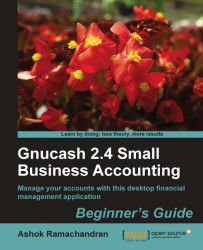We will now go through the specific steps needed to create a new account, make changes to an existing account, and delete unwanted accounts.
Creating a new account: For example, you find that you are spending a lot on auto insurance. However, currently there is no separate account for that. So, we are going to go ahead and create a new account for auto insurance. Select File | New | New Account…. The New Account dialog will open. Make sure Expense is selected as the Account Type and Auto is selected as the Parent Account. Enter Auto Insurance in the Account name as well as Description, as shown in the next screenshot, and click OK.

Renaming an account: You don't care much for the name Petty Cash for the cash account. You feel people should take cash more seriously than that. You want to change it to Cash. Right-click on the Petty Cash account. From the pop-up menu, select Edit Account. The Edit Account dialog will open. Change the Account name and Description to Cash and click OK.
Deleting an account: You have determined that you don't need an account for Outside Services. So, we are going to go ahead and delete that. Scroll down to the Outside Services account, right-click on it, and select Delete Account… from the pop-up menu, as shown in the following screenshot. You will get a warning message that "The account Expenses:Outside Services will be deleted". Go ahead and click on the Delete button to confirm that it is OK to delete it.

This combination of using a template to create a whole bunch of accounts in one go and then making further tweaks through selective additions, deletions, and changes lets you have the best of both worlds. Without wasting too much time, you now have a set of accounts that are just right for your business and named according to your preference as well.
GnuCash has the following 11 account types and we have listed examples of each account type. Of these, Stock and Mutual Fund account types are mainly used for personal accounts. For a business, when creating new accounts, you will typically select from one of the remaining 9 types:
When you create a new account, you must pick one of these types. This helps GnuCash to treat the accounts appropriately. For example, while entering transactions, an account of type Bank will display 'Deposit' and 'Withdrawal' columns. An account of type Cash will display 'Receive' and 'Spend' columns.
The different business accounts that you might want to create for your business can be typically placed into one of these five groups:
Assets: Things that you own. This can include accounts of type Bank, Cash, A/Receivable, and Asset.
Equity: The net worth of your business. This can include only accounts of type Equity.
Expenses: Costs incurred in running your business. This can include only accounts of type Expense.
Income: Revenue you receive for goods supplied and services rendered by your business. This can include only accounts of type Income.
Liabilities: Things that you owe to others. This can include accounts of type Credit Card, A/Payable, and Liability.
If you study the account hierarchy that you created from the template, you will find that all accounts are grouped under these five accounts. These five accounts are not only parent accounts, they have no parents themselves, thus making them top level accounts.
On the other hand, take a look at the account Auto under Expenses. Auto is a parent account with four child accounts:
Fees
Gas
Parking
Repairs and maintenance.
But Auto itself has a parent account, namely, Expenses. Thus it is a parent account but not a top level account.
Tip
New account creation tips
As you just saw, when you create a new account, you need to select an account type and a parent account. If you highlight the parent account and then open the New Account dialog, the appropriate Account Type and Parent Account will be selected by default.
In addition to selecting File | New | New Account…, there are two other ways of accessing the New Account dialog. You can right-click the parent account and choose New Account from the pop-up menu. Also, when the Account tab is open, you will see a 'New' button on the toolbar. This will also open the same dialog.
Sometimes you may want to create a new top level account for things that do not belong in the default five top level accounts created by the template. For example, you may want to create a new top level account for non-operating revenue to keep it separate from operating revenue. Take a look at the New Account dialog again. You will see that it has an option to select New top level account as the Parent Account.
A GnuCash placeholder account is a special type of parent account that can contain only sub-accounts but no transactions. It is convenient for grouping similar accounts under a common account, but it cannot have any transactions itself. For example, you can have a placeholder account Professional Fees with two sub-accounts under that, namely, Accounting Fees and Legal Fees.
If you are just starting your business, life is simple. Well, that didn't come out right. Abandoning the safety and comfort of a regular pay check can feel like leaving on a one-way trip to Mars. But, from the very narrow point of view of figuring opening balances, you are starting with a clean slate. All opening balances are zero. Nothing has happened yet, business-wise.
But if you are switching from another accounting software, a spreadsheet or even a shoebox, you need to decide on a start date. For example, if you are planning to start using GnuCash as of January 1, 2011, your previous system end date is December 31, 2010. For your bank account, for example, enter the ending balance as on December 31, 2010. You will find this on your bank statement.
Take a look at the create New Account dialog once again; you will see a tab marked Opening Balance. We didn't need an opening balance for the Auto Insurance account that we created. However, if you find that you need to enter an opening balance for the account that you want to create, you can enter that here at the time of creating a new account.
Which of the following is not a valid account type in GnuCash?
a. Bank
b. A/Receivable
c. Debit Card
d. Asset
e. Cash
Which of the following are common top level accounts?
a. Asset, Liability, Equity, Expenses and Income
b. Asset, Liability, Cash, Expenses and Income
c. Asset, Liability, Equity, Expenses and Bank
d. Asset, Credit Card, Equity, Expenses and Income
Placeholder accounts can have transactions
a. Yes
b. No
c. Under certain conditions