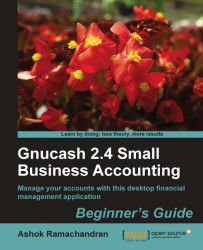Let us look at two examples of printing checks. For testing purposes, we are going to print them on plain paper or, preferably, on a copy of your check sheet. When printing real checks though, you will be using pre-printed 3-to-a-page checks or Voucher checks, which have one check and a voucher in one page. In the first test, we will print a single check with address. In the second, we will print three checks in one go.
Prerequisite: Please make sure that you have entered the transactions for which you want to print the check in the account register first.
Open the account register that you want to print from. In this case, open the Checking Account register. Make sure the transaction for which you want to print the check is selected. The cursor should be on that transaction and that line should be highlighted.
Select from the menu File | Print Checks…. The Print Check dialog will open. Select Quicken/QuickBooks (tm) US-Letter in the Check Format dropdown list...