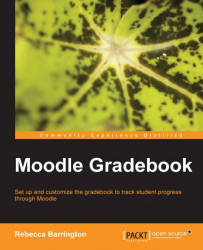In this example, three assignments have been added to the Moodle course. Two have a maximum grade of 100 and one has a final grade of 50. If you would like to follow the instructions to set up an example gradebook, create three assignments (the type doesn’t matter) and choose 100 for the maximum grade for Task 1 and Task 2, and 50 for Task 3. Grade Tasks 1 and Task 2 for at least one learner. You can see the example that we will use for the activities in the following screenshot:
 |
The aggregation type of this course will be mean of grades which will present a final average grade.
Let’s go into the grades area and choose the aggregation type.
Click on the Settings block and click on Grades. You should see a table, as shown in the previous screenshot, showing the grades of each assignment for each student. (If you see an Overall average row at the bottom of the screen, don’t let this confuse you. This is an average grade based on all the students in the course rather...