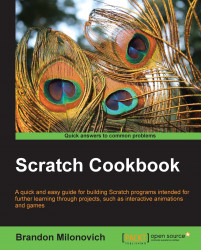This recipe will get us ready to do all of the fun things a PicoBoard can do. We'll start off with the basics of getting some data from the sensor board.
Open up a new Scratch file to use. This recipe will strictly focus on storing the data from a sensor as a variable, so will be relatively short in length.
Follow the steps:
Create a new variable called Slider Value.
-
Drag over a
 block (remember, this is in the Control category in Scratch 1.4, but in the Events category in version 2.0).
block (remember, this is in the Control category in Scratch 1.4, but in the Events category in version 2.0).
-
Drop a
 block underneath the block from step 2. Note that in the older version of Scratch this is in the Variables category, but this category was renamed Data in version 2.0.
block underneath the block from step 2. Note that in the older version of Scratch this is in the Variables category, but this category was renamed Data in version 2.0.
-
Now we will use one of our new blocks from Sensing. Drop the
 block as shown in the following screenshot:
block as shown in the following screenshot:

You should now have the code shown in the following screenshot in your script area. You can now use the variable as you would for any other variable in Scratch: