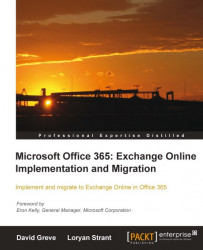There are three options available to Office 365 administrators for managing user accounts. These are:
Microsoft Online Portal
SBS2011E Dashboard
Windows PowerShell
To manage users via the Microsoft Online Portal the first step is to log in to http://portal.microsoftonline.com with your administrative credentials.
On logging in to the Admin interface, you will be able to create new users by using the Add new users shortcut or by clicking on the Users menu under Management:
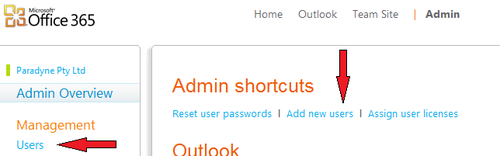
As highlighted in Chapter 2, Getting Familiar with the Office 365 Admin Portal, the Users page is also where existing users can be modified and deleted.
Most businesses will also require e-mail groups (known as Distribution Groups) so that they may receive e-mails sent to generic e-mail addresses and distribute them amongst
multiple users. An example of a generic e-mail ID would be [email protected]; an e-mail sent to this ID is received by all the sales people. This can also be...