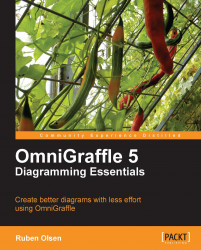Some of the style properties and parameters are shared by compound shapes, line shapes and text shapes. Specific shape properties are covered in the respective sections on shapes.
The common dialog of the Lines and Shapes property inspector is all you need to control the look and feel of a stroke. It does not matter what kind of shape the stroke belongs to. The shape can be a compound shape, a line shape, or a text shape.
 |
The following table lists out some of the controls in the Lines and Shapes property inspector:
|
|
The Stroke checkbox toggles whether a shape will have a line or not. If you have selected a line shape, this element is disabled as a line will always have a line stroke. | |
|
|
These two elements are called the Single Stroke and the Double Stroke buttons. These two buttons control the number of strokes a shape can have. A shape may be drawn with a single stroke or a double stroke. If you have clicked... |