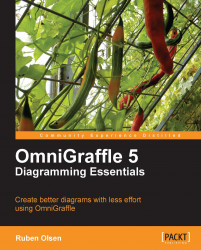So far you have been working with plain OmniGraffle documents. All the shapes have a distinct style—all the lines start with the same thickness and the font is set to Helvetica Regular.
These defaults are tied to which Diagram Style you are currently using. A Diagram Style has a definition for shapes, fonts, colors, and so on. The cool thing about a Diagram Style is that you can apply a style to an existing diagram.
If you take a look at the family tree diagram you created on the Norwegian Royal Family it's not very good looking. Everything is white and the lines are thin. Your work is not very appealing to look at.
However, fixing this is very easy.
Use the Format | Choose Diagram Styles menu command and you'll have access to a whole slew of ready-made styles from the Diagram Style Chooser.
 |
Locate and select the style named Shiny, then click on the Apply button.
 |
This may not be perfect—but it's a good start and you can work your way from here.
On the other hand this may not be...