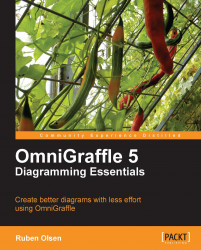Diagram Templates are used every time you start a new OmniGraffle document. If you start a new document by using the File | New menu command, or the⌘+N keyboard shortcut command—a default Diagram Template is used.
OmniGraffle comes with a few templates built in. You can take a look at these templates by using the File | Template Chooser—or use the ⇧+⌘+N keyboard shortcut.
 |
If you choose a to create a new diagram based on one of the templates in the template overview—you'll get a new diagram containing the shapes you saw in the overview. Using templates can be a big time saver.
Templates contain not only the size of your canvas, but also the grid layout, layers, and so on.
You can also make your own template based on an existing template by selecting a template from the template overview, and the clicking on the New Template button. Edit your template as you see fit and when you save, the template will appear in the Miscellaneous section next time you choose to use the File...