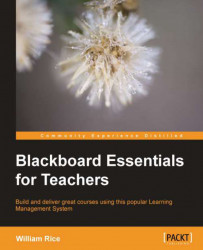Now that you can find the items you want in Grade Center, it's time to give them grades. In general, there are two ways to give an item a grade. You can open the item, which will take you deeper into Grade Center where you will view just the item that you are grading. You would do this if you needed to examine the item before giving a grade. Or, you can enter a grade right into Grade Center. You would do this if you already knew the grade that you wanted to give.
In the following screenshot, Grade Center is in Screen Reader Mode. In this mode, you cannot enter grades directly into Grade Center. This is a fast way to locate items that you know need to be graded, and enter grades for them. You must select the item and select View Grade Details for that item, as shown in the following screenshot:

The Grade Details page looks slightly different for each kind of activity. However, its features and functions are consistent. In this example we will...