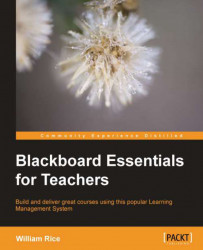When you build a question pool, you can create new questions or select existing questions to add to the pool as follows:
1. From the main menu, select Course Tools | Tests, Surveys, and Pools.
2. On the Tests, Surveys, and Pools page, select Pools.
3. On the Pools page, select Build Pool. The Pool Information page is displayed.
4. You must enter Name for the pool. The Description and Instructions fields are optional. These three items will be seen by the instructors, but not by the students.

5. Click on the Submit button. The Pool Canvas: Oceans Questions page is displayed. On this page, you can do the following:
Create new questions and add them to the pool. If you want to create a new question for the pool, select Create Question. There is more information about creating questions in a previous section, Creating Questions. Note that the questions you create for this pool are affected by Question Settings, which are accessed by clicking on the Question Settings button...