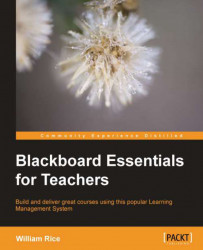Blackboard allows you to send an e-mail to your entire class, any student who is a member of a group, only selected groups, or only selected individuals. To send an e-mail from Blackboard, perform the following steps:
1. From the main menu on the left-hand side of the screen, select Course Tools.
2. Select Send Email.
3. Select the type of recipient:

4. Select recipient(s) and enter the details of the e-mail, as shown in the following screenshot:

6. The recipient will receive an e-mail, which shows the e-mail address of the sender in the From section, as shown in the following screenshot:

Note that the To section now reads to undisclosed recipients. Blackboard will not reveal the e-mail addresses of the recipients to each other. This preserves the privacy of the people who receive an e-mail that is sent from Blackboard.