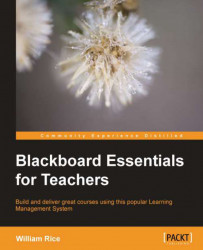Blackboard allows you to send messages to selected individuals on your course. Unlike e-mail, it does not allow you to send messages to everyone with a specific role. For example, you cannot send a message to all the students, all the instructors, or all the teachers on a course. Instead, you must select them individually.
To send a message in Blackboard, perform the following steps:
1. Select Course Tools | Messages.
2. On the Messages page, click on the Create Message button. The Compose Message page is displayed, as shown in the following screenshot:

3. To select recipients, click on the To, Cc, and/or Bcc buttons, and select their names.
4. Enter the subject and body of your message in the Subject and Body sections, respectively.
5. Click on the Submit button to send your message.
The Messages page shows you the Inbox and Sent folders. Unlike the Email page, the Messages page gives you an easy way to see the communication that you have had with class members.