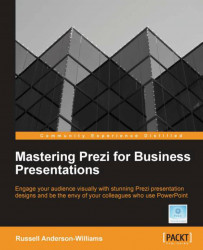The very first thing to mention is that Prezi meeting can only be used online via www.prezi.com and not from the Prezi desktop application. If your Prezi is already online, then just click on the Edit Prezi button and skip this section of the chapter. If you have built a Prezi in the desktop application and want to present it online, you'll need to upload it first. Follow these steps from the Prezi desktop:
Click on Prezi Meeting at the top of the desktop application.
Select Start online Presentation if you are simply presenting:

Give your Prezi a Title and Description in the fields that appear, and then click on Start Upload:

Once the upload to www.prezi.com is complete, click on the link provided to go straight to the online version of your Prezi:

The preceding steps will take you directly into the online version of your Prezi. You can also go to File | Upload to prezi.com to upload from the desktop application. If you do this, you'll still have to enter a Title and...