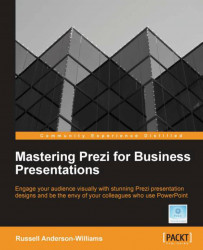Now that we are in our online canvas, we can send out invites to anyone whom we want to join us. Here we'll take a look at how it's done, and the details behind presenting online or allowing others to edit.
In your online canvas, go to the Meeting menu at the top of the screen and select Start online presentation:

When the preceding box appears, you will need to copy the link and e-mail it to anyone you wish to join. Once they click on the link, they will automatically be taken into your canvas as a guest and you will see them appear as a small avatar at the bottom of the canvas. You can see this in the following screenshot:

We'll go into more detail on how these funny little characters can be controlled by you and the guest later in the chapter.