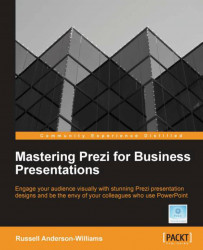Another useful new feature and a big time saver within the Prezi insert menu are drawings and diagrams. You can locate the drawings and diagrams templates by clicking the button in-between YouTube and File from the Insert menu.
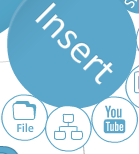
There are twelve templates to choose from and each has been given a name that best describes their purpose. Rolling over each thumbnail will show you a little more detail to help you choose the right one. Once you have chosen, double-click the thumbnail and then decide where to place your drawing on the canvas. You can see in the following screenshot that the drawing or diagram is grouped together and will not become active until you click the green tick.
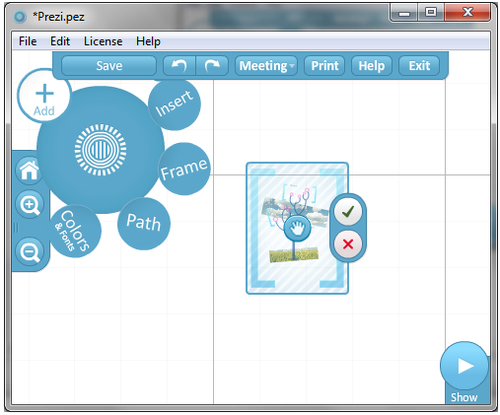
Once you make the drawing active, you can access all of its frames, text, and any other elements that are included. In the following screenshot, you can see that we've zoomed into a section of the tree diagram.
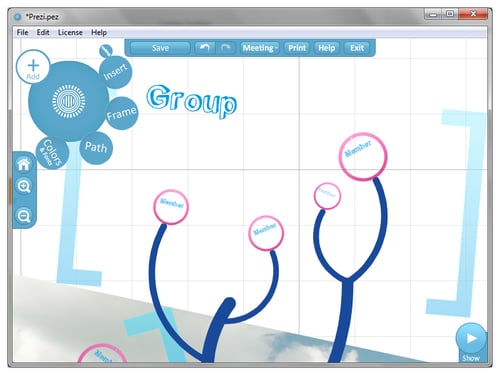
You can see in the preceding screenshot that the diagram uses lines, circular frames...