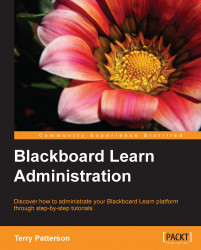As we conclude this chapter and our discussion on courses in Blackboard Learn, it seems appropriate to discuss how to remove a course from our environment. Sometimes we no longer need to keep a course shell on our Blackboard instance or we have exported all the content and want to reduce the amount of used disk space. Whatever reason we might have, there are two ways to delete courses in Blackboard Learn.
The first option allows us to just search for a course using the course search tool and click on the chevron to the right of the course name. In that menu, we will find the Delete option, shown in the following screenshot. Once selected, we will get a pop-up box asking us to confirm if we want to delete this course. If we do, just click on the OK button. The course is now deleted and any course content will be marked as orphaned content. Orphaned content will be cleaned up with a regular task that runs within our Blackboard Learn environment.

If we...