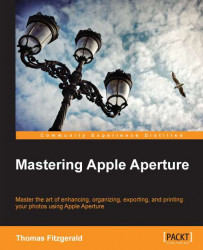A special type of brush is the retouch tool. This allows you to fix things such as dust spots and small areas of an image that you want to remove. Many people just use it for dust spots, but it is actually surprisingly powerful. I have used it personally to remove large sections of an image and the results were seamless.
To fix something in an image with the retouch tool (or healing tool), select it from the menu or press X on your keyboard. This will bring up the retouch brush HUD.

There are two main modes of the retouch tool, cloning and healing:
For fixing sensor dust spots the healing brush is the best option. Increase the size of the brush so that it's just bigger than the dust spot and click on it. You can actually brush over an area, but for dust spots clicking once will usually suffice. The healing tool works best on...