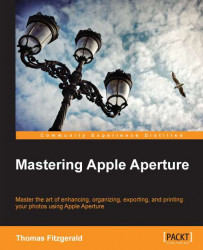The problem of clipped highlights is a very common issue that a photographer will often have to deal with. Digital cameras only have limited dynamic range, so clipping becomes an issue, especially with high-contrast scenes. However, if you shoot RAW, then your camera will often record more highlighted information than is visible in the image. You may already be familiar with recovering highlights by using the recovery slider in Aperture, but there are actually a couple of other ways that you can bring this information back into range.
The three main methods of controlling lost highlights in Aperture are:
Using the recovery slider
Using curves
Using shadows and highlights
For many cases, using the recovery slider will be good enough, but the recovery slider has its limitations. Sometimes it still leaves your highlights looking too bright, or it doesn't give you the look you wish to achieve. The other two methods mentioned give you more control over the process of...