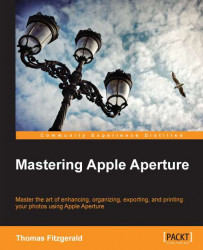If you want to caption a lot of images in one go, the process can be quite monotonous. It doesn't have to be though, because Aperture has a neat little trick that can speed up the procedure substantially. To use this method, you have to enter one piece of information at a time. So if you need to enter captions and titles, enter all the titles first and then enter all the captions. To explain how this works, we are going to focus on adding captions by way of example, but this will work for titles, version names, or any other text-based field. You should have your images narrowed down to just the ones you want to caption before you start. Here's how this works:
Switch to the info panel, and from the views drop-down menu choose Large Caption.
Select the image you want to start with, and in the caption field enter whatever text you want as a caption.
When you are finished doing this, before you click anywhere else, press command + right arrow button.
This will...