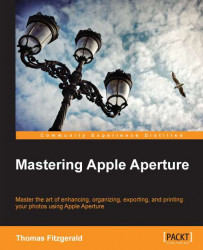As with many things in Aperture, you can save your set of settings in the print dialog as a preset. There are already presets for some common page sizes and print types, included as default, such as the Contact Sheet preset or the Standard preset. However, if you are regularly printing to different sizes or to different setups, you may want to create a preset for your printer and paper combinations so that you are not changing settings every time you want to print.
Creating print presets is actually a little counterintuitive because you should create the preset first, and then change the settings, rather than changing the settings and then saving it as a preset. You also must start with one of the existing templates, as you can't create a new one from scratch.
To create a new print preset, perform the following steps:
Select an existing preset that is close to what you want to use.
From the cog pop-up menu select Duplicate Preset.
You will now have a new preset named after...