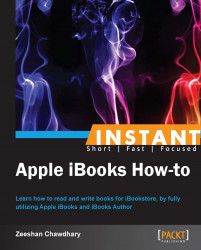iBookstore is an in-app store within the iBooks app that allows consumers to browse and download over 1.5 million books.
Open the iBooks App and hit the Store button on the top-left corner of the screen (on the iPad, on the iPhone it is on the top-right corner), to open the iBookstore, as shown in the following screenshot (iPad version):

You can switch back to your book library by tapping on the Library button on the top-left corner of the iBookstore window.
The iBookstore lists books by all categories by default. Various books on categories such as biography, fiction, history, travel, and adventure are available to download.
Let us look at downloading a few books on London from the iBookstore. Open the iBookstore and search for London; you will get a plethora of books on London—from history of London to a book on London's underworld!

Tap on the Free button next to the book listings to download and add the book to your iBooks library.
Books can also be downloaded from the iTunes app on your Mac or Windows desktop. To do so, open iTunes and navigate to the iTunes store section, select Books from the navigation bar on the top.

The books available via iBookstore vary from country to country. Some titles may not be available in your region.
Free and paid books are downloaded just as free and paid apps are downloaded for iPhone or iPad, from iTunes. If you have downloaded apps for your iOS devices via iTunes, you shouldn't have any problems downloading books as well.