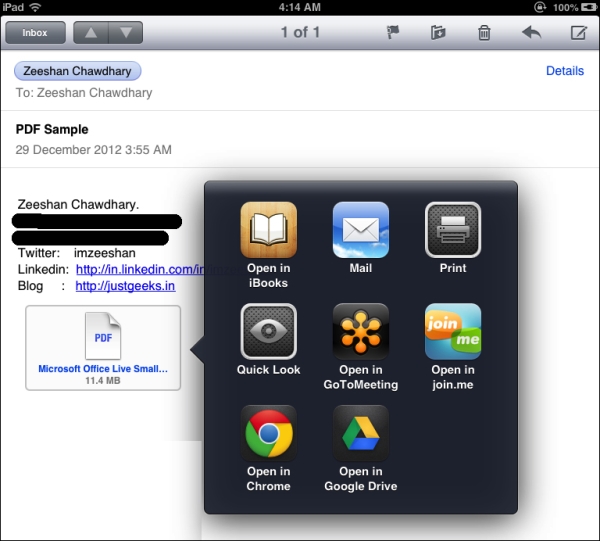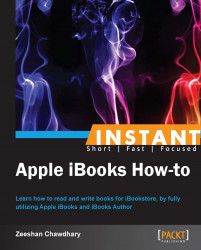The most popular format for e-books is still PDF, since it makes a strong case for easy distribution and wide acceptance with multiple readers; desktop, web, and mobile all support PDF documents almost natively.
iOS devices detect PDF from e-mails, web pages, and so on and show an Open in iBooks button to open the PDF directly in iBooks.
I have some free PDF books from Packt Publishing J in my account at https://www.packtpub.com/. I will download one of them and add it to iBooks via e-mail. Here is how a PDF can be added to iBooks from within an e-mail: