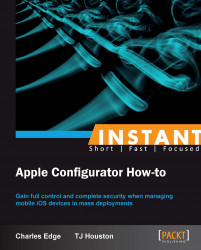The cart workflow is designed around the devices used throughout the day and brought back to a single sync point such as a cart or tray.
Before creating a workflow designed around a cart, determine how your users are going to utilize the iOS devices. It is recommended you set up one device and configure your settings until you get the device exactly how you want it and then push it out via Configurator.
To create a classroom set, you must first set up your naming scheme. To do so:
Open Apple Configurator.
Click on Prepare.
Now in the name area, enter the name of your devices.

Tip
By checking the box below the Name field you can incrementally number devices by adding a number after the name.
In the preface we discussed whether to supervise the devices or not; choose what will work for you. Remember devices that are under supervision can only be managed by the Mac they are supervised by. This includes iTunes content.
Next, select if you would like the iOS version to be updated to the newest available release. This is a great way to update many devices at once.
Post this we see the backup section where we go more in depth into backing up and restoring from backups.
The last section is the profile section. Profiles are used for setting up specific settings as well as restrictions. Later on we explore the depths with profiles including adding third-party profiles such as Casper, and Meraki.
Users are always finding new applications to be added to the devices. Much like classrooms, companies will need certain applications put on all devices; this can be a daunting task but luckily Configurator helps with this task. We go more in depth in the Deploying applications on prepared devices (Become an expert) and Deploying applications on managed devices (Become an expert) recipes. Click on Prepare.

Configurator monitors the computer's USB port. Any time a device is plugged in, Configurator will take over and set up the devices. It's important to note that if you are charging your personal devices, they will also be subjected to Configurator and possibly delete all of your content.
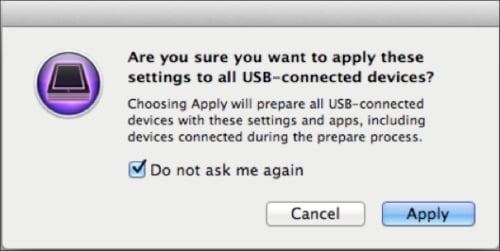
The cart workflow allows administrators/teachers the ability to control devices en masse and make changes as needed. In this workflow, all of the devices come back to one sync point.
Note
If you supervise a device, you can only make changes to that device with the computer it was supervised with. This can be a hassle if you are deploying the devices to sales teams across the country or classrooms across town.