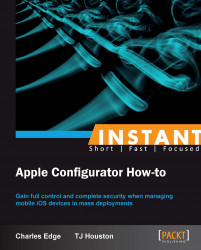This recipe covers building out a device backup. The backup is a file used to then restore devices, covered in subsequent recipes. Once Apple Configurator is installed, this is the first step in any deployment workflow and includes any tasks concerned with personalizing devices, such as setting the device background, and icon positioning.
The device backup is what is restored to devices. It is best to activate a device and, without changing any options, make a backup. Then, before building the backup you will likely use for mass deployment, configure a clean device, which can be referred to as the golden master with all of the settings that you want the device to have. The most common things that get put into a device backup are a custom background, device icons (or badges) placed into specific folders, and any global settings.
The device backup does not contain apps, settings for apps, and should not contain items that can be placed into a profile, such as wireless networks the device will join, and certificates. The backup does retain icon placement on the screen depending on what applications are being installed.
Once an iOS device has been configured in such a way that you want others to be, dock the device into the computer with Apple Configurator installed. To create a backup, open Apple Configurator.
Click on the Prepare button along the top row of icons to see the Prepare screen, as shown in the following screenshot:

From the Prepare screen, click on the field for Restore.
Select Back Up… from the menu to access the Which device would you like to back up? screen as shown in the following screenshot.
Here, choose the device that you would like to back up (if there is only one device plugged in, then there will only be one option).
Click on the Create Backup… button.

At the next screen, select where you want the backup to be stored and provide a name for the backup.
Click on Save. The backup should be created quickly.
Once finished, the backup is displayed in the Restore field and you can either repeat the process to get various iterations of backups created or move on to restoring backups in the next section.
Once exported, profiles are stored as .mobileconfig files, which are similar to property lists in OS X. Device backups are stored as .iosdevicebackup files. Deleting the file from the location in the filesystem where it was created and restarting Apple Configurator will remove any backups. The Other option in the Restore menu can then be used to import those .iosdevicebackup files into other Apple Configurator clients rather than repeating the step of creating a backup if you have multiple Apple Configurator stations.
There are some more points that need to be kept in mind while creating a device backup.
Devices can be configured in iTunes, simply using the device and so on. At a minimum, devices should be activated prior to creating the backup so that restored devices are set up and end users do not have to click on the screen a dozen times to activate devices.
Devices will still need to be activated. Therefore, the computer running Apple Configurator should always be able to access the Internet while mass restoring devices.
As time goes on, you're likely to end up with a lot of different device backups. Therefore, it is a good idea to start with a good naming convention for your backups from day one. Consider using words in the name to indicate what's contained in the backup, and maybe date stamps. For example, you might call a backup CorpBackground01012013. Given that we always like having a backup of a freshly installed, otherwise untouched device, that could be FactoryDefaults01012013.