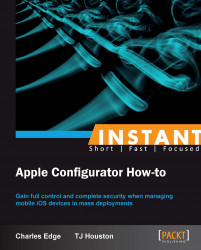A lot of work can go into building profiles. Rather than building profiles in multiple programs, they can be exported into .mobileconfig files. It's also important to be able to export profiles as you may choose to distribute those profiles through mail or a web portal and possibly even install profiles in OS X rather than considering profiles to be specific to iOS-based devices.
In this task, we're going to take the profile that we created previously in this book and export it into a file on the desktop of our computer.
Before exporting the profile, it should be complete. If using mail or a web portal to distribute profiles, once they're distributed there will be no changing of the payload without uninstalling profiles and installing new ones. If moving to a different Apple Configurator station, though, you will have the opportunity to augment the profile once moved.
To export a profile, follow the given steps:
Open Apple Configurator.
Click on Prepare in the top row of icons to see the main Preparation screen (shown in the following screenshot).
At the Save As screen, choose a name for the profile being exported. The name that appears in Apple Configurator is used by default, but is easily changed.
Choose the location for the profile in the Where: field.

Choose whether or not to add a digital signature to the profile, which can be used to verify authenticity, using the Sign Configuration Profile checkbox. Click on Save to export the profile into a
.mobileconfigfile.
Once exported, the profile can be viewed using a standard text editor, as shown in the Viewing profiles from iOS section. The .mobileconfig files that make up the profile can then be moved and copied between computers.
Some of the profiles are often accompanied by additional information which authenticates the identity of the user.
The signature that is applied to a profile when choosing to sign them allows administrators and end users to verify the authenticity of a profile prior to installing the profile. However, there are no prompts in Apple Configurator when installing profiles. Therefore, you can install the profile on OS X prior to installing it in Apple Configurator in order to validate that the profile is what it claims to be.