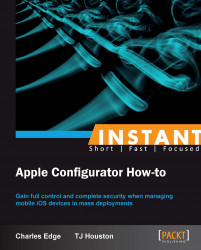Sometimes it will be important to receive documents from a user or a device. Some examples include forms, worksheets, or user-created content. This can easily be done with Apple Configurator.
In order to pull documents/files from devices, the applications that are in use must be installed via Configurator. You can learn how to install applications by reading the installing applications section. To retrieve documents, you must also check the device out to a user.
To get started, make sure that your devices are under supervision. We talk in depth about supervision and assigning devices in the Deciding whether to prepare, supervise, or assign (Must know) recipe.
Connect the assigned device to your computer.
Open Configurator.
Click on Check In.
When the device is checked in, you will see the list of files in the documents pane.

Click on the Export button at the bottom of the documents pane. (This button looks like the share button in iOS and Mountain Lion.)

When you click on the Export button, you will be prompted to save the document.
Give the file a name and click on Export.
Remember to give the document a unique name so you do not get files confused if you are doing this for multiple users.
You can now open the file on your computer and view the document.