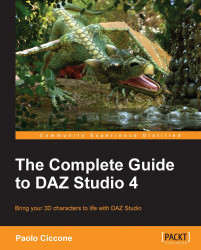Let's see how the principle of keyframing works with a simple exercise. Start with a new scene. The idea for this exercise is to change a figure from the standard T pose to a more natural one. So, let's add Dawn to our scene. You can use any other figure if you like. Make sure that the timeline cursor is at frame 0 and that the animation is set for 24 fps.
Activate the Universal tool, go to frame 15, grab the left arm by the forearm, and drag it down until it is alongside the body. Repeat the operation for the other arm. This is the position that we should have:

Now drag the timeline cursor back to frame 0, you should see the animation playing back. Studio has created the frames in between frame 0 and 15 automatically, moving all the body parts in the right way to create the transition from T pose to the pose that we have created at frame 15. While we have simply dragged a limb, several other body parts have been affected by the movement, and the parameters for those...