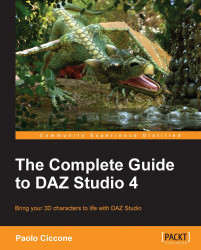Studio's background color is set by default to be a light shade of blue. We can change that to any color of our liking. The background color will not affect the rendered image, but it can help our work by presenting the objects against a background that provides good contrast. This makes it easier to find objects and spot possible issues.
Changing the background color is easy. Click on the Viewport Options button at the top-right of the 3D Viewport.

A menu shows up. Select the Change Background color… option. The standard Color Picker window shows up and from there we can select a color of our choice. Once confirmed, the scene background assumes the new color.