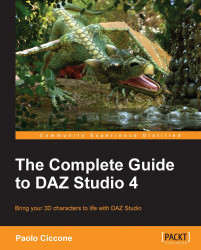It's now time to focus on the small details that define a natural-looking pose. We are going to look at both posing and expression.
Looking at the arms of the base image we can see that the left one is pushed back quite a bit, as a way of creating counter balance. These are important clues that help in delivering a believable pose. To achieve that position, we need to select the body part called Left Collar and adjust the Front-Back parameter until the arm is in position. As it happened before, the limits applied to this joint are too low to express a realistic range, so we need to disable them before we can turn the left collar to the desired point.
The hands are bent slightly up and the left fingers are very straight. Those adjustments are all easy to do by using the Universal tool with its rotate widgets.
The final result should be something like this: