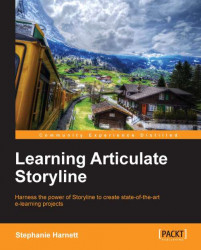When you create a new story there is one thing you need to review, and ideally adjust, before adding content to your story and this is called story size.
The default size for a story is 720 px x 540 px. This refers to the slide size, and is the same 4:3 aspect ratio and slide size as a default PowerPoint file. The project size will be larger in dimension when published, since the player (the interface that appears around the perimeter of the slides) can consume up to 260 pixels in width and 118 pixels in height.

You can adjust the story size at any time, but it's best to do this before adding content. This is because existing slide content is rescaled to fit the new slide dimensions, which could result in text appearing smaller or larger than you'd like and graphics being stretched disproportionately.
The setting to adjust the story size and the option to control it is found under the Design tab.
You can adjust the story size from the default to any size you'd like. The 720 px x 540 px default is a 4:3 aspect ratio, while the 720 px x 405 px preset is a widescreen 16:9 aspect ratio. If selecting a custom size, you can decide whether or not you want to lock the aspect ratio.
There are two options that you can work with to control the result of resizing, depending on whether the new size is larger or smaller than the existing story dimensions.

When sizing a story, you have the option to scale the contents of a slide to fit proportionately within the new size. Sometimes, scaling produces undesirable results, such as stretching images. You may opt to work with non-scaling options instead. If the size of the story is larger, you can choose to scale the background only, leaving the objects on a slide unchanged. If the size is smaller, you have the option to crop content to fit within the new size.
Here are some examples of the effects sizing has on slides with content:

As you can see, it's possible to adjust story size when you have content on a slide, but it takes a little tweaking to get the right result. You'll save time by adjusting the size of your story to its final dimensions before you begin developing content.