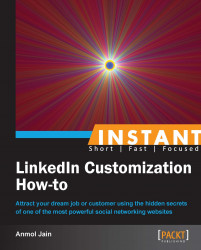The three most popular social networking websites as of today are LinkedIn, Facebook, and Twitter. Sharing your LinkedIn status updates with the other two websites can help you spread the status updates with a simple setting, and the message is easily spread to more people. Let's learn how to do it.
Firstly, let's learn how to synchronize the LinkedIn status updates with Twitter:
Click on the Edit Profile button from the Profile tab on the LinkedIn toolbar.
Click on the Edit Contact Info button. You will see a Twitter section, where you can link a Twitter account:

Once you click on Add a Twitter account, a window will open up asking you to enter your Twitter credentials and ask for app authorization:

Your LinkedIn and Twitter accounts are now linked. All your LinkedIn status updates will be shown on Twitter tweets provided that you check the Twitter checkbox located on the bottom-right corner of the status update box, as shown in the following screenshot:

Now, let's learn how to synchronize the Twitter tweets with Facebook.
Your LinkedIn status updates cannot be directly synchronized with Facebook. Hence, you need to synchronize your Twitter tweets with Facebook status updates; this will indirectly update your LinkedIn status updates to Facebook.
Log in to your Twitter account and click on Settings on the drop-down menu located at the top-right corner of the page.
Select the Profile tab from the Setting menu options now available.
At the bottom of the page, you will see the button shown in the following screenshot. Click on it:

You will be asked to enter your Facebook credentials and authorize Twitter to access your Facebook account:

The steps discussed in the preceding section will help you to share your professional LinkedIn status updates with Twitter and Facebook.
You don't need to share all your LinkedIn status updates with Twitter and Facebook. It is recommended that you share only those updates that need to reach out to a much larger audience and could be shared with your Twitter followers and Facebook friends.