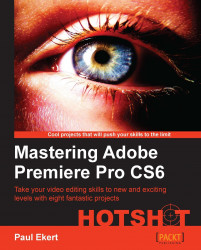In this task, you will replace the MechBot.avi file you used in Project 5 with the MechBot_dies.avi file. As well as looking at the Ultra Key to remove the MechBot_Dies.avi file's green screen background, you will learn how to copy and paste attributes from one clip to another in order to save time when updating or replacing clips of a similar nature. You will also use masking techniques to get rid of any on-screen garbage that might have been left on the set during filming; in this case, a ladder and a chair!
Add a new MechBot to your scene by following these steps:
Make sure the Project panel is the active panel, and open the
Archivebin without creating a new window. Then, double-click on theMechBot_sequencefile to open it in the Timeline. Click on the backslash key to zoom the Timeline to the duration of the longest clip.Right-click on the Track Header area of the Timeline, and select Add Tracks from the context menu. Leave the defaults...