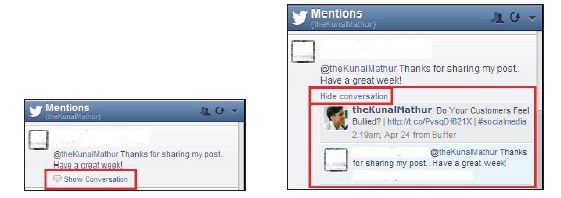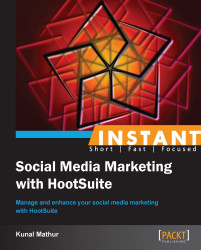This topic will teach marketers to link RSS feeds with their social profiles, understanding fans and followers, and getting involved in conversations.
Set automatic tweeting using RSS/Atom Feeds.
Check user profiles and other details directly from HootSuite by clicking on their profiles.
Reply to and read complete conversations from HootSuite by using View conversations.
If you have multiple blogs and want to publish those articles directly on your social profiles as well, go to Settings and then click on RSS/Atom. This allows you to share your blog posts automatically across your networks.
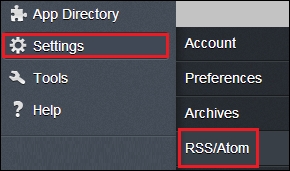
It will open another dialog box wherein you have to input the RSS feed URL; the network on which you want to share posts; how frequently you want HootSuite to check for new posts (minimum is one hour); and if new posts are found, how many of them should be shared from your social profile (maximum is five posts at a time).
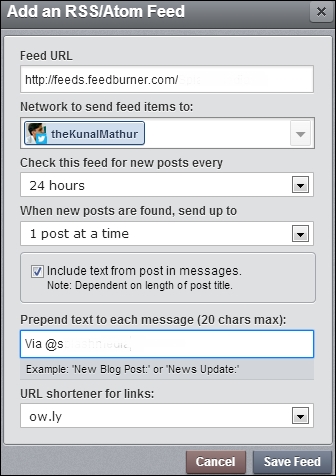
The most useful feature of this function is that you can add 20 characters of text before each blog post. For example, you can insert Read our new article:, which automatically appears before each blog post shared on the social profiles; or if you are sharing content from other sources, you can add Blog post via @mashable: so that they know that you are sharing their posts.
The free version allows you to share one blog using RSS; however, the paid version at $8.99 a month allows you unlimited blogs. Once you are connected to multiple blogs from your social accounts, you can view all of them from the RSS page.

Let us look at some of the important aspects of RSS/Atom Feeds (numbered in red in the preceding screenshot):
Name and link to the RSS URL can be seen in the Details section.
This image shows the profile on which the posts will be shared and can be seen in the Target section.
You can edit or delete any RSS feed whenever required. In case an organization changes its blog address or RSS location, you can change the settings. You can also edit the frequency of checking and sharing the RSS feeds from this location.
You can use these switches to enable or disable RSS feeds without actually deleting them.
HootSuite enables users to check details of other Twitter users right from the dashboard. When a user clicks on any Twitter handle (username) from the HootSuite dashboard, it opens a pop-up box that shows a user's followers, following, updates (tweets), and Klout scores. It also provides information that has been updated on Twitter. Users can click on other tabs of the pop-up box to view a user's Timeline Mentions and Favorites.
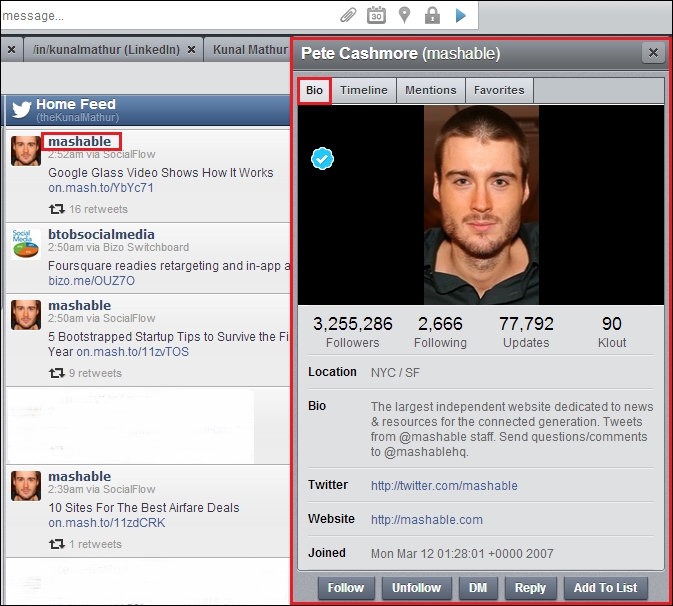
You can also read tweets that have been favorited by the user by clicking on the Favorites tab. Marketers can also follow, unfollow, reply, or add a user to a specific list from the options provided at the bottom of the pop-up box. If the other Twitter user is following you, a DM (Direct Message) can also be sent. A direct message works as an e-mail within Twitter and is only visible to the sender and receiver of the messages. It is mandatory for the receiver to follow a sender's Twitter profile for interaction through direct messages.
Instant replies to queries is very important for all businesses. When a marketer takes the cursor to the top-right corner of any tweet within HootSuite, it starts showing a few icons. These icons are Reply, Retweet, Direct Message, Reply All, Favorite, Send to Email, and Send to Conversation....
When you click on the Reply icon, the Twitter handle from the tweet automatically gets pasted in Compose message..., allowing you to write a reply and send.
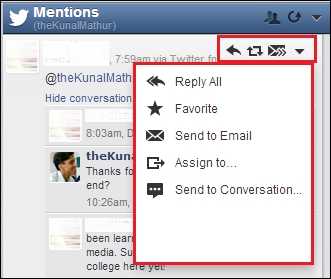
You can also read the conversation that happened between you and your clients or prospects without leaving the HootSuite dashboard. This functionality helps marketers to provide prompt replies to clients' problems or queries and reduce any time lag in responses. When you click on Show Conversation, it provides a drop-down menu and marketers will be able to see the complete conversation.