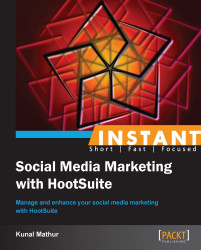These additional tips will help you hone your skills of using HootSuite and add value to your work.
HootSuite provides you with an option to search in Twitter and Facebook from its dashboard itself. This feature remains visible on the ribbon of the HootSuite dashboard and is placed in the top-right corner with a magnifying glass icon.
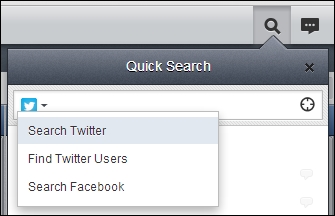
You can perform three types of searches using this option without leaving the HootSuite dashboard. By default, when you open this dropdown by clicking on its icon, it will show the latest trending topics on Twitter. These features are an extension of the Twitter search in the dashboard, and thus, give the same results as those in Twitter.
It allows you to search for any keyword or phrase with an advanced argument or operators to fine-tune your search query. Refer to the following table to see some examples of using operators on HootSuite's search and you can edit them as per your requirements.
|
Operator |
Result |
|---|---|
|
learn HootSuite |
Containing both learn and HootSuite |
|
good luck |
Containing the exact phrase good luck |
|
lion or tiger |
Containing either lion or tiger or both |
|
sun –flower |
Containing sun but not flower |
|
#marketing |
Containing hashtag marketing |
|
from:sachin_rt |
Sent from person sachin_rt |
|
to:thekunalmathur |
Sent to person thekunalmathur |
|
@avinash |
Referring to person avinash |
|
hockey since:2013-04-20 |
Containing hockey and sent since 2013-04-20 date |
|
coffee until:2013-04-20 |
Containing coffee and sent until 2013-04-20 date |
|
match -lost :) |
Containing match but not lost and with positive attitude |
|
shopping :( |
Containing shopping and with a negative attitude |
|
mobiles? |
Containing mobiles and asking a question |
|
party filter:links |
Containing party and linking to URLs |
HootSuite also allows you to search for Twitter users from within the dashboard. To perform this search, click on the magnifying glass icon and then click on the Twitter icon to select Find Twitter Users. You can either type the Twitter username or the user's name to perform the search.
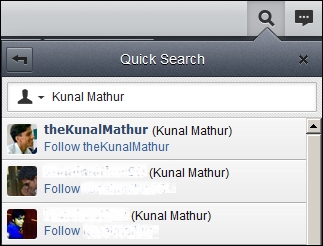
Facebook's trends or topics can also be monitored from the HootSuite dashboard. To perform this search, click on the magnifying glass icon and then click on the Twitter icon to select the Search Facebook option. This will give you all the topics that have been discussed on Facebook at that point in time.

You can save the Search Twitter and Search Facebook streams for regular monitoring by clicking on the Save as Stream button provided at the end of the drop-down box when you search for a query.
These search results will be created as a stream in the existing opened tab that will help you to constantly get updated information with the specific keyword or phrase. You can also track conversations about your brand or competitor monitoring using this option right from your HootSuite dashboard.
Create keywords with your brand name, product name, and hashtags, and save them in a separate tab to track a conversation about you. With the help of these streams, you will be able to instantly respond to queries from your clients or provide answers to your prospects. In the following example, Coca Cola, CocaColaCo, "diet coke", and Fanta are being tracked in different streams using search keywords. Each stream will show recent conversations about a brand.

Similarly, you can track conversations about your competitors that will enable you to understand general feedback of their clients. In continuation of the previous example, Pepsi Co. is the closest competitor of Coca Cola Co. We are tracking the Pepsi, PepsiCo, "diet pepsi", and "Mountain Dew" keywords in a separate tab.

You can also include the negative attitude symbol:( to these searches to find unhappy or dissatisfied customers for your or a competitor's brand. Similarly, a ? operator with your searches can help you find questions that people are asking about your brand. As per your requirements, you can use any search operators explained earlier in this recipe to fine-tune your results.
If you are a business owner who needs to provide customers with directions to walk to your premises, nothing is more helpful than Geo Search. You can use this option by clicking on the magnifying glass icon, entering queries in the search box, and clicking on the cross-hairs icon (highlighted in the following screenshot):

This will provide you with results within a 25-kilometer radius of your location. Please note that this option requires your permission to read your location from the browser. This helps you bring customers from the vicinity to your stores, shops, or outlets.