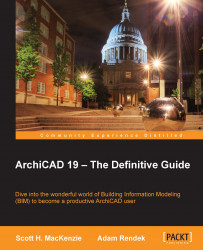Our next task will be to create a new surface material. The exercise will give you the necessary skill to create a surface material you may need for rendering any specific object. We will do that by duplicating an existing surface, giving it a new name, and changing its color. To do so, perform the following steps:
Click on the Surfaces icon on the Attributes toolbar (or navigate to Options | Element Attributes… | Surfaces…).
Change the surface to 06 | P Laminate.
Then, press the New button.
Name the surface
06 | P Laminate Black.
Change the surface color setting to black and double-click on the beige color swatch to the right of Surface Color:. The Edit Color window will appear. Click on the black color in the lower left under Basic colors: and then click OK.

Change the Specular color to light gray. Double-click on the color swatch under Glowing next to Specular Color. See the following screenshot:

Click on OK and again click on OK to close Surface Settings.