Manga Studio has excellent inking tools right out of the box (so to speak!). The default tools under the pen mimic several standard inking tools very well, including the very popular G pen which is a standard for many manga artists. It also has a calligraphy and a mapping pen, any of which might fit your style of inking very well. But let's say that we want a pen tool that reacts more like an inking brush instead of a pen. So we'll want to make a custom tool that has a bit more to give and maybe a bit more texture to the edges, so that we get the look of inking with bristles. Plus we'll want a lot of flexibility between the thick and the thin strokes.
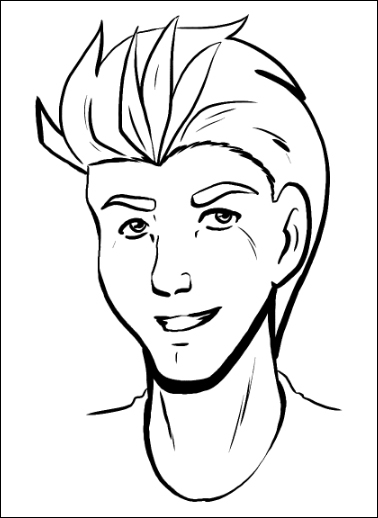
So let's get started, and we'll make a brush that will give us this effect over our sketch that we did with our pencil tool.
Select the Ink tool in your toolbox, since that's where we're going to want this tool to show up when we're finished with it. When you click on the Ink option, the sub tool palette will change...



