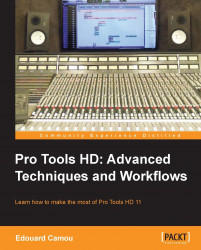Mixing internally or "in the box" depends on the type of audio engine we are using (floating, fixed, DSP, native) and an understanding of its internal routing and gain structure. Pro Tools 10, HDX, and HD Native have a 32-bit float processing engine and a double-precision, a 64-bit float summing engine, allowing for huge headroom and a lower noise flow than ever before. Pro Tools 11 takes it even further with a 64-bit floating point precision across the entire signal path.
Pro Tools' Playback Engine audio engine can be customized in many different ways by navigating to Setup | Playback Engine:
H/W Buffer Size sets how many samples the CPU processes at once, directly affecting the overall audio and MIDI latency. DAWs process audio in chunks of data representing a certain amount of samples. The lower the hardware buffer size, the less latency you will experience when monitoring audio, MIDI, and automations. On the other hand, a higher buffer size allows for more samples to be processed at once, increasing the native plugin count and overall latency. You can find your overall system latency or "System Delay" in Setup | Session.

Session window showing overall system delay
These parameters allocate a number of processors or virtual processors (depending on whether your computer supports hyper threading) to Pro Tools to process AAX and RTAS effects. On all native configurations. I recommend setting the host processor count to one unit less than the maximum at 99 percent usage limit, leaving one free unit for the operating system. Users can decrease those values to allocate more resources to other tasks such as video playback, automation, and general graphic work.
This option determines the maximum number of samples that can be compensated by Automatic Delay Compensation (ADC). Since ADC grows with the project, it seems desirable to leave it at maximum (or Long if you are using HD Accel) if you are not looking at saving on unnecessary memory usage. ADC status is indicated by a "Dly" sign at the top of the edit window but is also activated or deactivated by navigating to Option | Delay Compensation. If the "Dly" sign turns red, you have exceeded the maximum delay duration and tracks will be out of time with each other.

Delay Compensation indicator
Pro Tools 10 brought a new disk playback cache engine to HD and Complete Production Toolkit users, allowing sessions to be played back and recorded from RAM. This feature brought significant performance improvements. The normal setting streams audio files from your hard drive while choosing any of the available values and begins loading the session's audio files into RAM as shown in the System Usage window.

The Pro Tools HD 10 System Usage window
Disk Cache indicates how much of the disk cache allocation is currently used and Timeline Cached indicates how much of the Edit window is loaded into RAM. It can be very easy to overlook this option and begin to load too much and not leave enough for the system to operate properly, which results in poor performance. The use of a memory monitoring software can help you determine the best setting for your machine. You would be amazed to see how much code can stay loaded in RAM even after closing programs. If Pro Tools quits unexpectedly, unnecessary files can stay loaded in RAM, taking up space and impacting your next session. This is only some personal advice, but restarting your computer and/or cleaning the RAM every time a crash happens improves the overall system stability.
The last option is related to the Structure plugin. If the plugin is installed, you will see a Plug-In Streaming Buffer option where you can set a manual or automatic cache size for streaming samples from the hard drive. Leave these options at the default setting (Level 2) unless you use many structure samples in your session and encounter playback issues.
Note
With the new disk playback engine and the advance of solid state drives (SSD), it becomes less relevant to optimize a desktop computer with multiple hard drives. Mechanical hard drives are slow, even 7200 rpm ones; it is therefore good practice to use different hard drives for different applications such as the operating system, audio files, video files, and maybe even samples. By doing so, we can increase the system's performance and stability. I have been using Pro Tools 10 HD (with HD Native and also without Avid's hardware) with an upgraded SSD computer and noticed a pronounced improvement in overall performances, allowing me to reduce my hardware buffer size during recording and mixing over Pro Tools 9.
An HDX or HD Accel system with Pro Tools HD 10 or HD 11 will also offer a voice configuration setting within the Playback Engine window. Voices are necessary to run and expand the Pro Tools mixer but also take DSP power, limiting resources for DSP plugins. Change this setting to best suit your needs.
Pro Tools 11 brought noticeable changes to the Playback Engine window and the way users can interact with it. Exit the host processor setting; Pro Tools will dynamically allocate all resources across all available processors. We also lost the Plug-In Streaming Buffer option and Automatic Delay Compensation settings, so there is less to worry about.
We only find H/W Buffer Size but it is not the same. In Pro Tools 10, this option refers to both input and playback buffer sizes as they were unified. In Pro Tools 11, this option refers to the input buffer size only, and the playback buffer size is automatically managed by Pro Tools. While this option affects both MIDI and audio data on all systems, it only affects tracks with native plugins on HDX systems.

The new Playback Engine window for a native system
Pro Tools 11 changes are definitely major, and the new playback engine and audio engine have both been considerably upgraded and are a lot more user friendly. Those who have mixed with both HD Accel systems and the latest release, Version 11, should welcome the difference.
ADC has been a long and painful story for Native users since Avid is still reluctant to embrace full native potential and currently works differently across different hardware and software versions. Here are the three different cases:
Pro Tools HD Accel is limited to 4096 samples because of the hardware Accel card limitations. Since ADC requires memory, we can select three different ADC lengths from the Playback Engine window.
Pro Tools 10 native or with HDX and HD Native hardware allows for 16,383 samples, which is also selectable from the Playback Engine window. Again, we are limited by HDX compatibility.
Pro Tools 11 native or with HDX and HD Native hardware still has the same 16,383-sample limitation but no longer gives you the choice to select different ADC lengths. We can only disable or enable ADC from the Option menu.