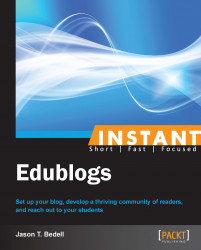This recipe will demonstrate how to choose a theme for your blog.
A blog's theme is a very important component of a blog's identity. While we may hope that people will judge our blogs and our writing simply on the merits of our ideas, presentation and perception are vitally important. A blog's theme is one of the things that make each blog unique. The theme is the style—what fonts are used, how objects are situated on a page, what color scheme is applied, and so on. A theme is like a coat of paint. Anytime you want to change the way your blog looks, you can metaphorically add a new coat of paint. Edublogs makes it easy to do this. You just choose one of their themes, and it is instantly applied to your blog.
The following screenshot shows the default theme that Edublogs supplies, called Edublogs Default:
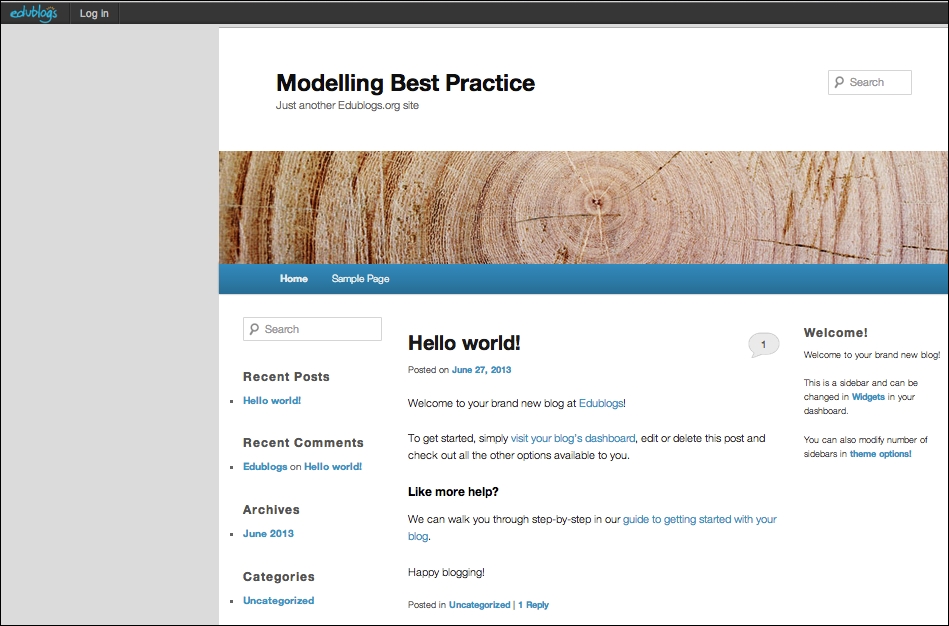
The following is an annotated version of the same screenshot, showing the different pages of the page that a theme can change the style of:
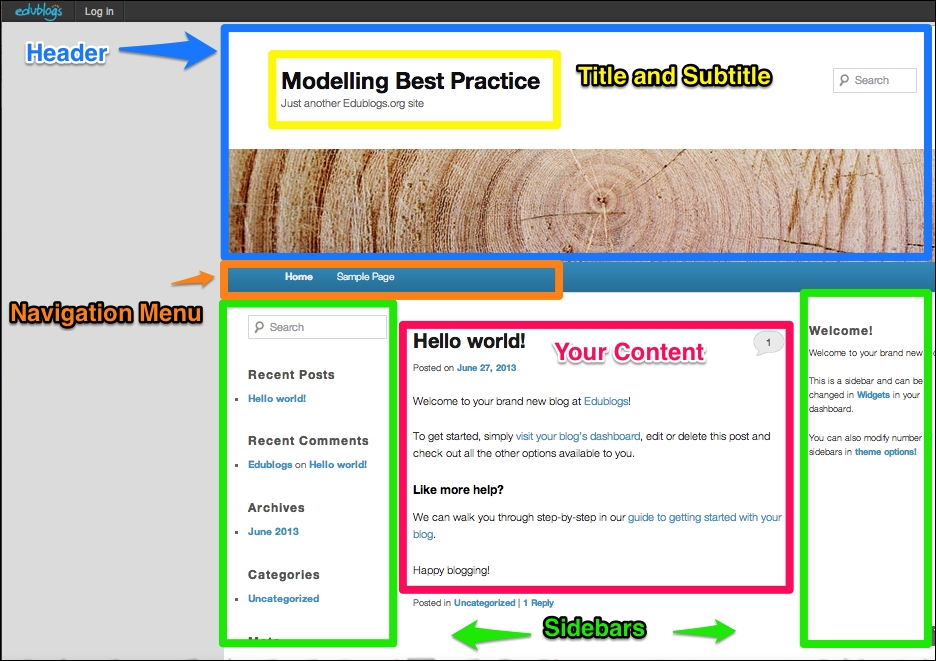
As a web designer and theme developer, there are several questions I always ask clients when we are in the preliminary stages of creating a custom theme.
What colors or color scheme do you like?
Are they easy on the eyes? Do they make it is easier to read or are the colors abrasive?
Do you have a picture in mind that could work as a header image? (The header is the picture and/or text at the very top of the blog. It generally does not change from page to page.)
What message are you trying to convey with your blog? How does the theme help to convey the central message of your blog? Should it be serious and professional, whimsical and playful, and so on?
Do you prefer serif fonts (serif fonts have small lines at the end of letters, such as Times New Roman) or sans-serif fonts (such as Arial)?
Is the format of your blog going to be mostly text, pictures, video, audio, or a mix?
Do you want to have one or more sidebars? A sidebar is a narrow column to the left or right of the center column where you're content goes. Generally, this is used to display content you are trying to promote, such as posts, links, other blogs, advertisements, and so on. Most blogs have at least one sidebar.
The idea is to get inspiration from other blogs. There is a multitude of blogs available on the Internet on many different subjects. In addition to just looking at the different themes that blogs use, try to get a sense of how their theme interacts with their content.
Hopefully, you are able to answer most of the questions above. You may not be able to, though, especially if you are new to blogging. Following are some things you can do:
The next best step is to take some time to look through a lot of different blogs. They do not need to be all teaching blogs, although they can be. They do not need to all even be on Edublogs, although they can be.
Sketch out a simple drawing of the layout you want, on paper. Then see if any of the themes are similar.
Make a list of the types of things you want in your sidebar, such as lists of posts, calendars, maps, advertisements, links to other blogs, and so on. If you only have three or four, you can easily make a theme with one sidebar work. If you have a lot more, you may want to look at themes with multiple sidebars.
Get second opinions from relatives, co-workers, or other bloggers online. A second pair of eyes is always helpful.
The first step is to login to the dashboard, or control area, of your blog. There are two ways to do this. First, simply click on the Log in button in your sidebar.
Second, you can always go directly to the login page by adding /wp-login.php to the end of your blog URL. For example, I created a blog at http://modellingbestpractice.edublogs.org. So, to login, I would go to http://modellingbestpractice.edublogs.org/wp-login.php.
This is your dashboard. There is a lot going on in the dashboard, arguably much more than in the portion of your blog that is visible to the public. We will get to all of it in time, but for now we need to go to the Appearance section, then to Themes. Edublogs also has a button to choose a theme, shown in the following screenshot, if this is the first time you are logging in.
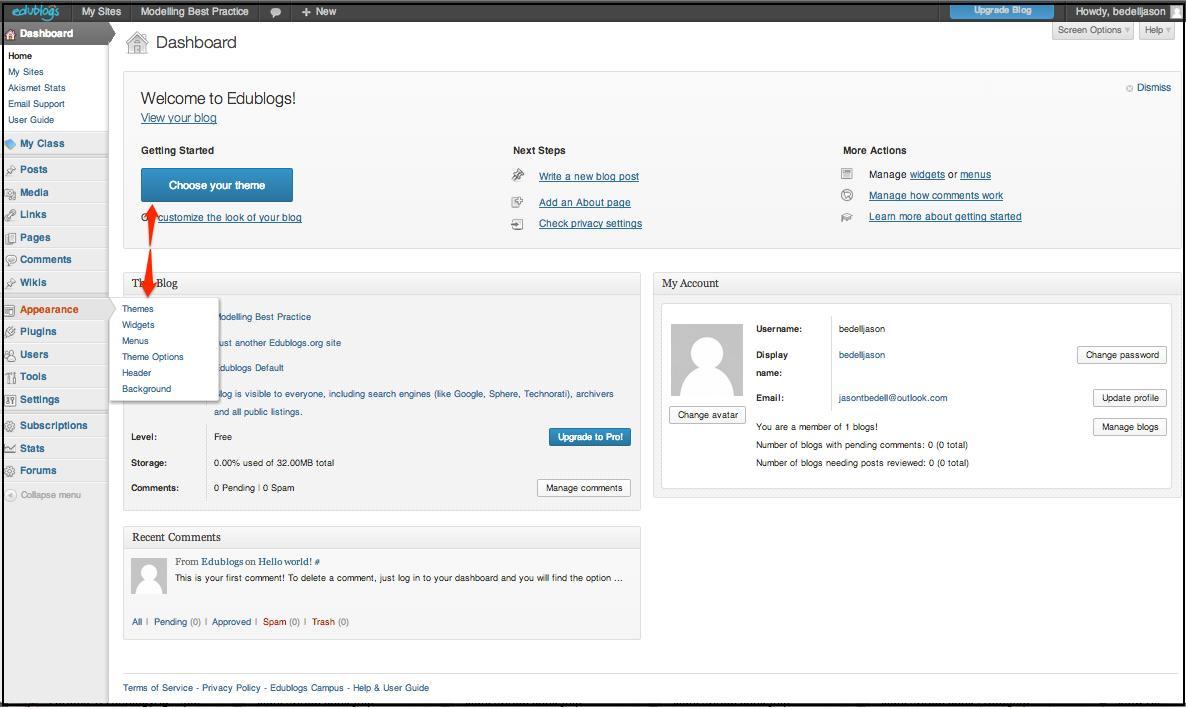
You will see a matrix of available themes. Some of the themes are marked as Edublogs Pro Only; these are only available if you have a paid account.
You can search the themes if that is preferable to browsing. This is helpful as it allows you to search by colors, the number of columns, the width, and other features. Many of the advanced features are only available on the paid accounts. The following screenshot shows different filters that you can use to search for themes:
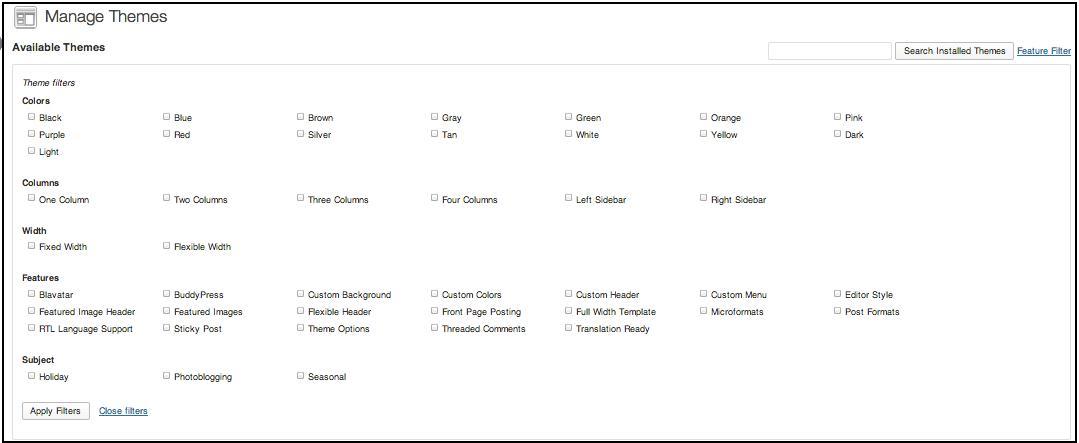
When you find a blog that you like and want to see what it looks like, click on the Live Preview button. This will show you what the blog looks like, on your live blog. It does show several configuration options on the left; these are different for each theme. Just click on Save & Activate to have the theme applied for readers to see, as seen in the left-hand side column of the following screenshot:
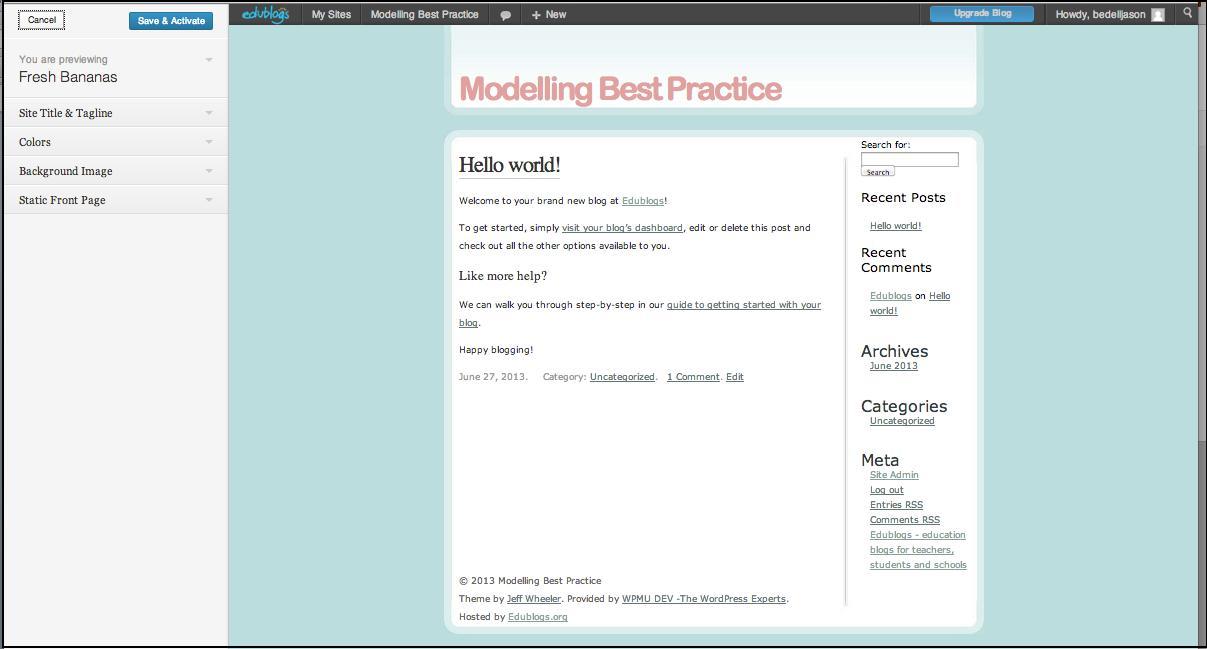
Choosing a theme is only the first step. The next step is to choose what type of items, if any, you want in your sidebar(s). Objects such as pictures or links that are displayed in a sidebar are called widgets. There are some already there by default. In the Appearance menu, click on Widgets.
I only have one sidebar on this blog currently. On the sidebar, Edublogs has added several that are relatively common: Search, Recent Posts, Recent Comments, Archives, Categories, and Meta (the login button), as shown in the following screenshot:
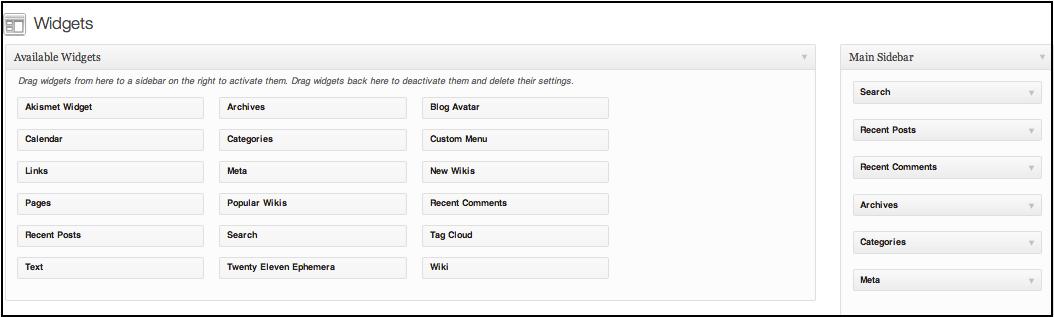
To remove any widgets, just click on the down arrow and then Delete. As this is a new blog, I do not have any categories or archives yet, so I'll remove them. I also want to drag the Links widget from the Available Widgets section over to my sidebar. This will let me specify other blogs that I want to promote. Always think about how the widgets you choose will impact the look of the site and how it would feel to the reader. It is fairly common to add far too many widgets, and thus make the blog look and feel cluttered.