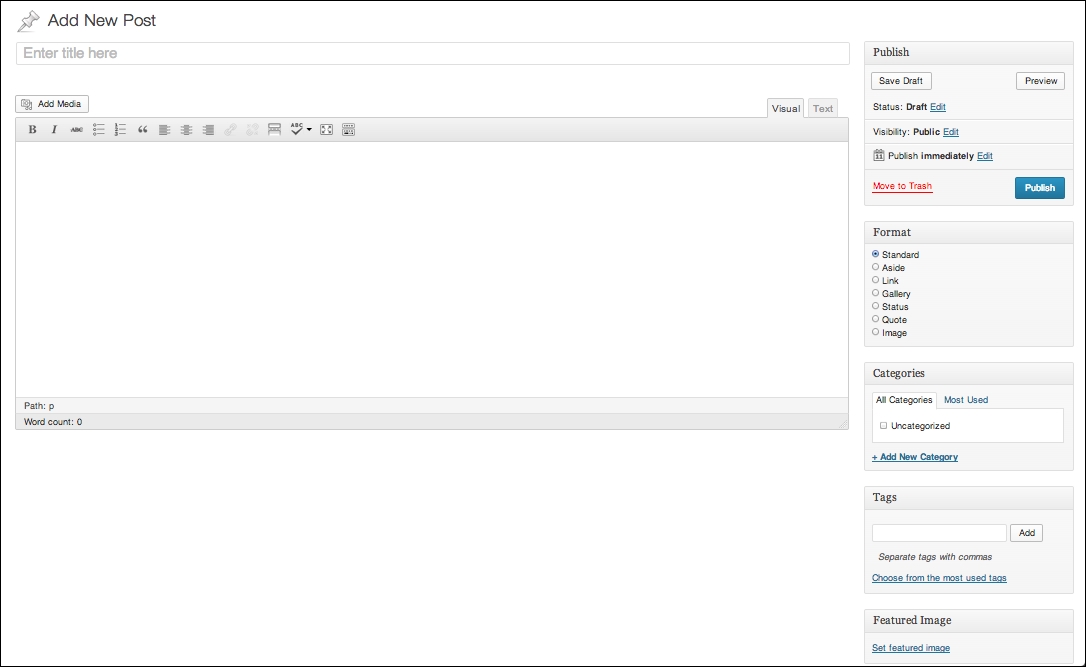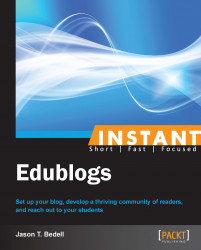This recipe will introduce the Edublogs dashboard, and how to use it to manage a blog.
The dashboard is the control center of a blog. The dashboard can look a tad overwhelming at first glance. However, it is very logical. Every tool or button on the dashboard corresponds directly to part of the blog that the user can see or interact with. We navigate the dashboard through the menu on the left side of the page. The following screenshot shows the navigation pane of the Dashboard:
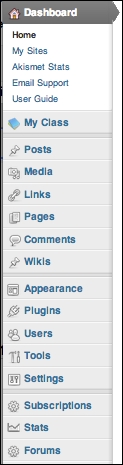
Edublogs is built on the WordPress platform. WordPress is a free, open source blogging platform used by millions globally. When a software is open source, it signifies that it is free for others to use, add to, or modify. WordPress is an extremely robust platform. It is used on everything from personal blogs, to professional blogs such as TechCrunch, that have immense traffic and readership.
Most of the buttons here are part of the core of WordPress, although there are several that Edublogs added specifically to address the needs of the education market.
The My Class, Wikis, Subscriptions, Stats, and Forums buttons are all additional features that Edublogs has added to WordPress. They have outstanding potential, although if you are just beginning blogging, they are most likely not the features you will need every day. Plugins and most of the Tools options are also only available to users with a Pro account.
Once we look at the buttons that are left, it becomes much simpler. The Settings button is extremely important, although it is used relatively rarely after initial setup. The options that determine how a blog can operate are described in the following section:
The Settings | General tab has several important options. Here the blog's title and tagline can be modified. The tagline is particularly important as it is shown prominently on most themes, but is not set up during initial registration. In addition, the Timezone must be set for your blog posts to be properly dated.
The Settings | Reading page dictates how your readers see the content that you create. It lets you adjust the number of posts per page, and the visibility of the site, which can be useful if you are blogging with young students. Another useful feature is the ability to have the home page of your blog not show the blog posts. For example, on the blog for my consulting company, the home page shows an introduction to the services I offer, whereas the blog posts show on another dedicated page. This is not the only way to set up a blog, but it is useful depending on what you are trying to accomplish. The following screenshot shows the important settings in this section:
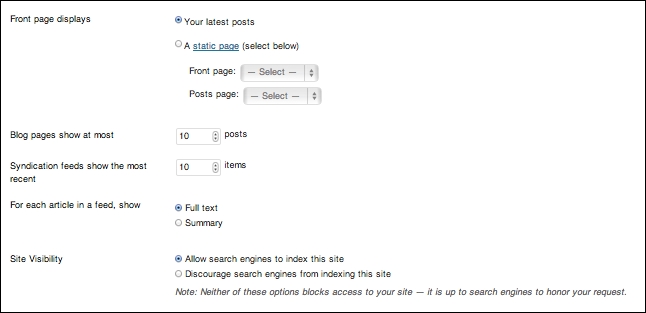
The Settings | Discussion page is another page that is very important. Comments are the lifeblood of a blog, and the Discussion page controls how comments work on the site. There are two options here of note. The first is the opportunity to receive an e-mail whenever someone leaves a comment; this is helpful when you are trying to respond quickly and build a sense of community among your readers. The second has to do with moderation. Comment moderation has different levels; you can leave your blog open so that anyone can leave a comment on a post, or restrict it so that no one can leave a comment until you approve what they have written. It becomes even more important if you blog with students, as teachers are entrusted with protecting children from inappropriate interactions online.
It is prudent to choose these settings before publicizing your blog; readers expect a consistent experience, and it is disruptive to be making changes to the way that your blog operates on a regular basis.
There are three sections that most users will need to go to regularly: Posts, Pages, and Comments. Before continuing, an understanding of the difference between a post and a page is required. A page is a static page on the blog. A common example on most blogs is the About page, where a biography or a description of the site would go. A post is the heart of a blog. Posts are the bulk of the content that you create on a blog, and they all go on the blog page (usually just the main page of your blog) in reverse chronological order, with the newest one at the top of the page.
In Edublogs, you create and manage pages and posts in exactly the same way. To add a new post, navigate to Posts | Add New. To add a new page, navigate to Pages | Add New.
The new post window is fairly straightforward. Add a title and then type your post as you would in a word processing program. The following screenshot shows the Add New Post window. We will be going into more depth in the recipe on managing content.