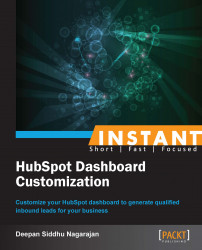Why add users to a HubSpot account? If you are a premium user, HubSpot gives you the option of creating multiple logins for an account. This feature can be used by an individual to assign tasks to team members within or outside their organization depending on their requirements. Do take a look at the How it works... section of this recipe to understand more about the user roles. Let's take a look at how we can add users and assign roles to them.
As soon as you log in to your HubSpot account, you will get a pop up that asks you to provide your objectives. If you are a newbie, it's always better to start with Attract more visitors. Then, click on Let's go, as shown in the following screenshot:
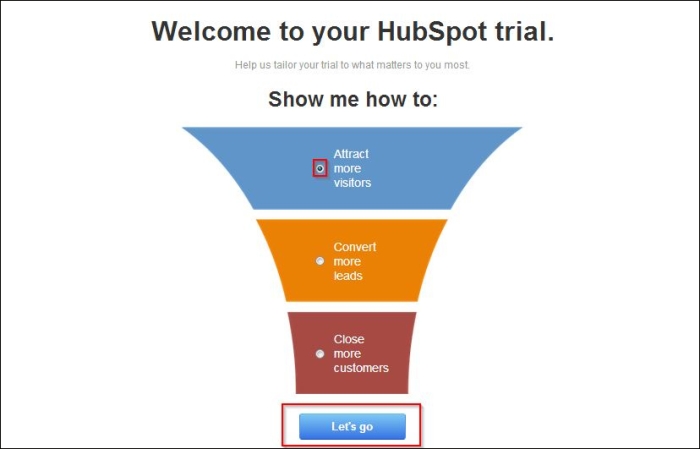
Next, you will be logged in to your account. Here, you will see five icons as shown in the following screenshot:
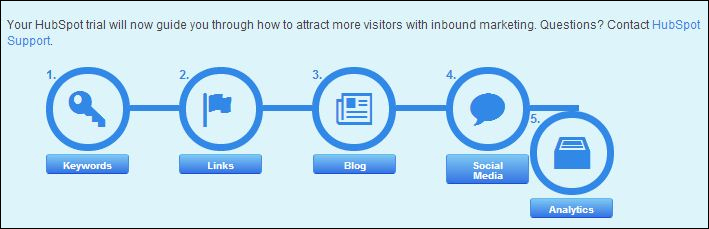
We will discuss these icons in the following recipes. Now, let's cover the basics that users need to know before they kick-start their optimization and marketing campaigns using HubSpot.
The HubSpot dashboard is extensive. It can be a challenge for a single individual to handle all of the end-to-end activities of an organization running multiple marketing campaigns. Most such companies set up additional user accounts and assign responsibilities accordingly to make the process easier.
The following is the step-by-step procedure to add users to your HubSpot account:
Click on your username located in the top-right corner of your account screen. Click on Settings from the drop-down menu as shown in the following screenshot:

Click on Manage Users, located on the left-hand side of your browser:

Click on the Add User button located in the top-right corner of your browser:

In the pop-up window, as shown in the following screenshot, enter information in the Email, First Name, Last Name, and User Role textboxes (refer to the table that immediately follows in the How it works... section of this recipe to read the detailed explanation), and then click on Add User at the bottom. Both you and the added user will be notified through e-mail at the completion of this process.

The following table explains the different user roles:
|
User role |
Access |
|---|---|
|
Administrator |
An administrator will have access to all the settings within your HubSpot account. This role is generally assigned to the owner of a website who has complete control over user management and domain settings. |
|
Blog Author |
A blog author can only create or modify the content of the blog app but not publish anything. This role is generally assigned to the content creators. |
|
Blog Publisher |
A blog publisher can create, modify, and publish the blog's content, but he/she will not have access to any other applications in the system. |
|
Marketer |
A marketer can access all the applications to perform core marketing tasks other than the settings for social media and analytics. This role is generally assigned to the marketing managers of an organization. |
|
Content Creator |
A content creator can access blogs, social media, keywords, call-to-actions, and other file manager applications. This role is generally assigned to the content creators who can create and promote content but don't need access to other technical aspects such as landing pages and workflows. |
|
Business Analyst |
A business analyst can access all the reporting tools in your HubSpot account. This role is generally assigned to professionals who deal with marketing metrics, intelligence, and creating reports. |
|
Sales Rep |
A sales rep can access the prospect's application but can only view the read-only version of any prospect's profile to which they've been assigned. |