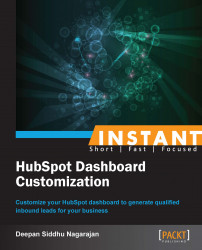We all need to know what our competitors are up to. With the HubSpot competitor monitoring tool, you can quickly and easily monitor your competitors' activities.
Monitoring competition is not just an activity to check what your competitors are upto but to spot positive or negative remarks around them, in order to improve your business operations or to collect information needed to plan your promotional activities and so on. The following steps will guide you to monitor your competition with the HubSpot competitor monitoring tool:
Click on the Reports tab and select Competitors as shown in the following screenshot:

Click on Add New Competitor, enter the website URL of your competitor, and click on Add:

Perform step 2 again to add more competitors. After the completion of this process, you will find your competitors listed in the chart at the bottom of the Competitors page (right below the graph):

Click on the graph icon that is placed before the name of your competitors to view their activity on the graph. You can try changing the metrics (such as Traffic Rank, Indexed Pages, Facebook Fans, and mozRank) in the first filter and the date range in the second filter (Last 30 days, Last 3 months, and so on):
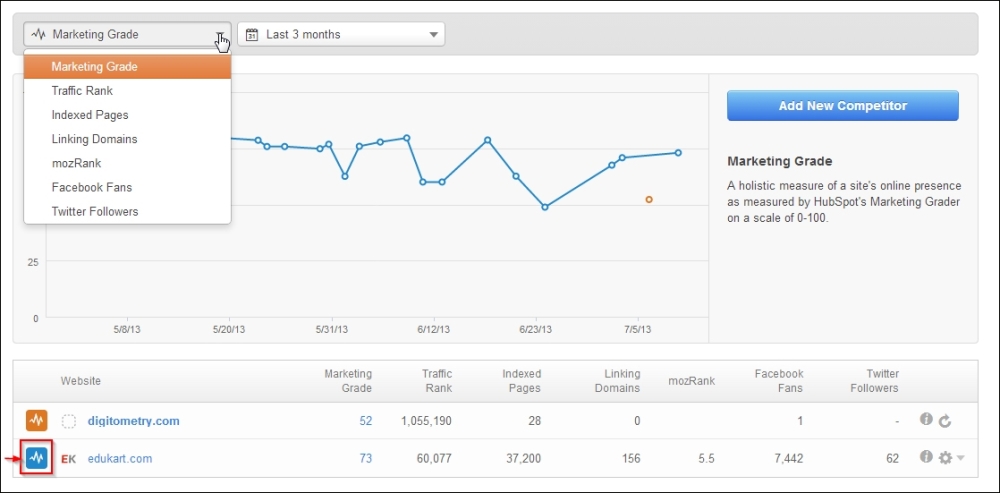
You can also hover over the dots in the graph to get detailed information of the changes as shown in the following screenshot: