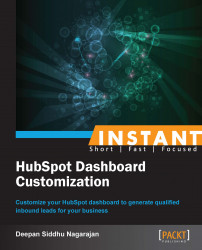"One size fits all" is an approach that should never be followed if you want to generate qualified leads for your business. If you want to generate decent responses to your e-mail campaign, you will have to follow the approach of sending highly targeted e-mails to your prospects. If you can automate this process, it's going to save you a lot of time.
As we discussed earlier, we should use the Workflows tool for lead-nurturing campaigns. With this tool, you can create a lead-nurturing campaign to generate leads, convert warm leads to hot leads, send an automated response through e-mail when a visitor fills a form on your website, and also segment the leads based on their actions.
In order to create a workflow, we need to follow the set of instructions given in the previous recipe, Managing e-mail marketing campaigns, to create an e-mail (the HTML and text versions). In the Email dashboard, click on the Sending tab, select the Send email with automated workflows option, and then click on Save, as shown in the following screenshot:

In the Contacts tab, click on Workflows as shown in the following screenshot:

As shown in the following screenshot, click on the Create new workflow button and give your workflow a name:

Select a condition for your workflow, a form (landing page), and the page on which you want the workflow based on your requirements, as shown in the following screenshot:

On the same page, right below the workflow activations, you will also have to define the workflow steps (how you want the workflow to happen). If you want an e-mail to be immediately sent to your prospect right after they fill in a form on your website, you might have to set the Delay this step for option to
0days,0hours, and0minutes, and then select the action Send an email (the different options are discussed in detail in the table in the How it works... section of this recipe). If you want the e-mail to be sent after a couple of days, set the option to2days,0hours, and0minutes. Click on Save Workflow to ensure the completion of this process.
The following table will explain the different options and their actions in creating workflows:
|
Workflow options |
Functions |
|---|---|
|
Send an email |
Send an e-mail to a contact based on their actions. |
|
Set a contact property value |
Assign a value to your contact for further actions to be taken. |
|
Add to/Remove from a list |
Segment your contacts under different buckets based on actions. |
|
Increment a numeric property value |
Add or subtract the value based on contact's position in the workflow. |
|
Copy a contact property value |
Copy a contact's property value to another contact based on the actions. |
|
Trigger a webhook |
This includes a wide range of options, such as triggering offers, sending SMS alerts, Facebook posting, following up, and so on. |
|
Send internal email |
This option will trigger an e-mail to your internal team for the appropriate actions to be taken. |
|
Send an internal SMS |
This option will trigger a text message to your internal team for the appropriate actions to be taken. |