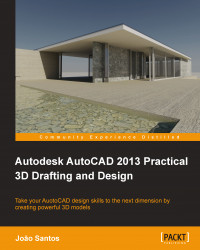If we changed the view direction, how can we come back to the plan view? Or see the model from another orthographic view? And how to save that view so that we can restore it anytime? These operations and the creation of cameras are presented next.
Predefined in AutoCAD, we have six orthographic views (Top, Bottom, Front, Back, Left, and Right) and four isometric views (Southwest Isometric, Southeast Isometric, Northeast Isometric, and Northwest Isometric). There are several ways to access them; some may activate another coordinate system.
The view cube, available since Version 2009, is a navigation tool placed by default in the viewport's top-right corner. When inactive, it is partially transparent. With this tool we can click on a face to activate the respective orthographic view. For instance, if we want to come to the plan or top view, we click the top face. We can also drag the mouse over the view cube to orbit the drawing, click a vertex to activate...