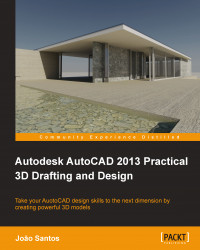In the previous chapter, we explained how to create surfaces from linear objects with the EXTRUDE, REVOLVE, SWEEP, or LOFT commands. Here we present a command to create rectangular surfaces or delimited by planar objects.
Here is a command to create planar surfaces.
The PLANESURF command (no alias) creates planar surfaces defined by two opposite corners or delimited by one or more existing objects.
By default, the command just prompts for two opposite corners and creates a rectangular surface:
Command: PLANESURF Specify first corner or [Object] <Object>: Point Specify other corner: Point
The command has only one option, Object.

Object: This option prompts for the selection of objects. We can select lines, arcs, circles, ellipses, 2D polylines, 3D planar polylines, planar splines, regions, and 3D faces. For each closed object or set of objects that form a closed boundary, the option creates a surface. By default, the original...