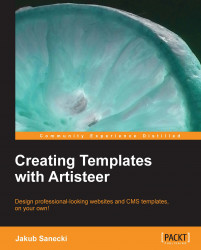This tip applies to HTML templates.
An example project would be the slidesAsLinks.artx file.
In this tip, I will show you how to modify the slideshow to make each slide (or some of them, it's up to you) linked to other websites.
When you create a slideshow, you can define particular images, but you can't set any of the slides as links. The first idea is of course to click anywhere in the article and then navigate to Edit | HTML in the menu to show the source of the article containing the slideshow and do the proper modification without going out of the program. Let's do it.
In place of the slideshow, you will find something like the following:
<div class="image-caption-wrapper" style="width: 55%; float: left"> [collage_79] </div>
Tip
Downloading the example code
You can download the example code files for all Packt books you have purchased from your account at http://www.packtpub.com. If you purchased this book elsewhere, you can visit http://www.packtpub...