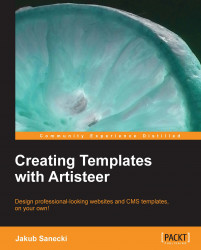This tip applies to HTML
templates. An example project would be the chapterTwo.artx project file.
In Chapter 2, The Template Step-by-Step, we prepared a template with horizontal and vertical menus. The horizontal menu was the main menu of our site, showing the items related with directly linked pages, and the vertical menu was a complementary one, showing details of our offer. We came to the conclusion that the best way of organizing menus would be to show the vertical menu only on pages that are sub-pages of the Offer page. This would be better and more logical than to display details of our offer on every page.
Unfortunately, Artisteer doesn't allow us do define on which pages a menu should be displayed, and both the menus are displayed on every page. The way to work around this limitation is to create the template with both the menus (as we did) and then remove the vertical menu from the pages in which we don't want it to be displayed. This way...