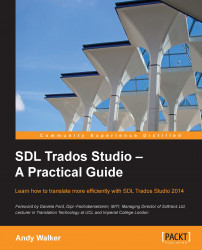To use a TM during translation, you must first select it in SDL Trados Studio. To select a TM to work with when you open an individual document for translation in SDL Trados Studio, follow these steps:
From the File menu, choose Open | Translate Single Document or press Ctrl + Shift + O. Browse to the document that you want to open for translation, select it, and click Open.
In the Open Document dialog box, select the source and target languages (and sublanguages) to match those of your TM.
Choose Add | File-based Translation Memory, browse to select your TM, and click Open. The completed Open Document dialog box is shown in the following screenshot:

You may wish to uncheck the Do not show this dialog again checkbox to ensure that the Open Document dialog box will still appear when you next open a bilingual file whose language...