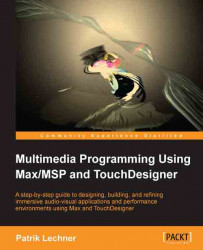We have actually met SOPs a lot already, but always kind of ignored them. Before we get to know them a bit better, let's start with the basics that will get us started rendering. Refer to the following screenshot:

What you see in the preceding screenshot is a basic setup to render 3D content in TouchDesigner. We create Render TOP, the central point where our three-dimensional information gets converted into two-dimensional frames. To actually draw a (shaded) scene, we need at least the following:
Geo COMP (to insert geometry to be drawn)
Light COMP (to light up our scene and make shading possible)
Camera COMP (to let us define how to look at our scene)
Render TOP (to draw the scene)
Render TOP allows us to draw geometry, and what geometry is supposed to draw is configured on the Render page of its parameter dialog. Refer to the following screenshot:

As you can see, by default, pattern matching is used to draw all Geometry COMPs that are found. The same is true for Light...