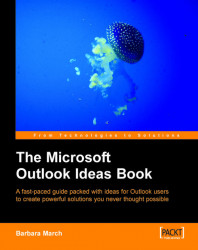A separate Tasks folder can be just a To Do List and the tasks can be made to seem less overwhelming and more manageable when the tasks are grouped into categories that indicate their priority.
Outlook’s priority grading of Low, Normal, and High is not always adequate so you may prefer to have a task grading system of Urgent, Today, This Week, and Sometime, or a numbering system that will order task priority by number, or a more explicit system that separates tasks into the actions required; for example, Email, Phone, Write, Visit, Delegate, or even a combination of all three.
2. Create a new table type view from the Define Views | New option and name the view All To Do Tasks.
3. In the View Summary dialog box, click Fields, and select the fields: Complete, Subject, and Due Date, and click OK.
|
Name |
Type |
Format |
Purpose |
|---|---|---|---|
|
Category |
Text |
Text | ... |