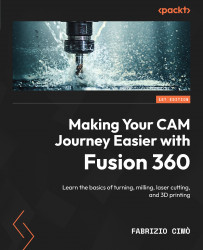Orienting the model onto the build platform
The contact area between the build platform and the 3D model is so important. We can safely say that 90% of a successful print is due to the first layer. Therefore, as you can imagine, there is a whole set of commands to orient and place the part on the build platform however we see fit.
Alongside the standard Move Components command we should already be familiar with, other specific tools in the POSITION menu are worth discussing:
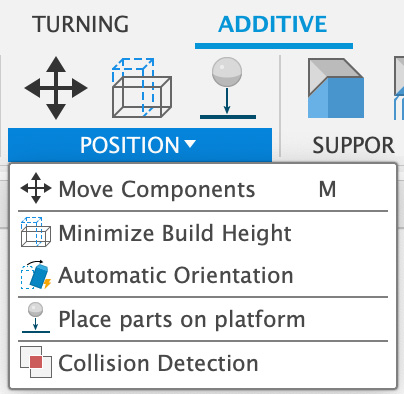
Figure 16.8: The POSITION menu’s commands
Let’s review them one by one.
Place parts on platform
The Place parts on platform command allows us to put every component we plan to print onto the build surface. For the example we are studying, this is not needed (since there is only one part and it is automatically oriented onto the build plate), but when printing multiple parts, we may have to use it.
Forget our example bracket for a moment – let’...